Para resolver ese problema se han creados diferentes Sistemas de Control de Versiones (VCS por sus siglas en inglés), los cuales organizan y administran los archivos con código de forma más eficiente. Los VCS proveen repositorios o archivos centralizados, dan seguimiento a las modificaciones, y te dan información sobre quién los hizo, cuándo, e idealmente, por qué. También guardan copias de cada versión de código que hayan existido. Entre los sistemas más conocidos tenemos Subversion (SVN), Git, Mercurial, CVS, LibreSource y Perforce, entre otros. Algunos son gratuitos, otros de código abierto o propietarios.
El sistema del cual quiero hablar en este artículo es Git. Creado por Linus Torvald (creador de Linux), Git es una VCS distribuida. Para este tipo de VCS, los desarrolladores no tienen que compartir un solo repositorio. En lugar de eso, tienen que hacer una copia del repositorio original a sus propios sistemas y si deciden hacer cambios al código original, pueden mandárselo al autor para que lo fusione al repositorio de su proyecto.
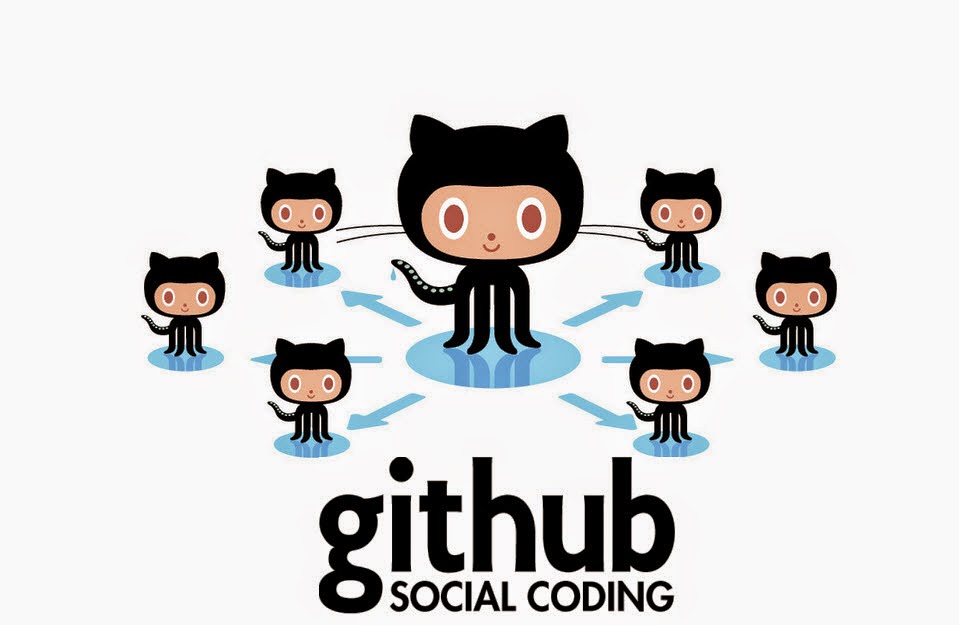
Entonces, ¿qué cosa es Github? Github es un servicio de alojamiento en línea de repositorios basado en el control de versiones Git con una interfaz amigable y simple. Github ofrece una interfaz gráfica, mientras que en su forma original, Git require el uso de línea de comando. Además, Github te permite mantener tu repositorio en sus servidores de forma gratuita, siempre y cuando tu repositorio sea público. Si deseas tener repositorios privados, puedes pagar una cuota mensual, la cual vale la pena pagar si eres un profesional. La mayoría de VCS requieren que tengas tu propio servidor para guardar toda la información. El sistema Github también te permite compartir código y repositorios con otros desarrolladores en cualquier parte del mundo. Esto permite que la colaboración en proyectos sea más eficiente y segura, pues ningún cambio puede ser echo a tu repositorio sin el consentimiento del dueño del repositorio.
Además de ser un VCS, Github también funciona es una red social, ya que te permite entrar en contacto o seguir las actividades de otros desarrolladores. En Github, puedes ver sus repositorios públicos y también puedes colaborar con sus proyectos. Github también es una herramienta para buscar trabajo como freelancer y se puede utilizar para mostrar tu portafolio de desarrollo.
En conclusión, es recomendable utilizar algún tipo de VCS para organizar tus proyectos con código. De todos los sistemas actualmente en el mercado, Github te da acceso a sus servidores de manera gratuita para guardar tus repositorios y ofrece una interfaz gráfica muy fácil de usar.
![Imagine, Discover, Invent ... Electronica [IDI]](https://blogger.googleusercontent.com/img/b/R29vZ2xl/AVvXsEgpK8kNefQOnpSUBt7MUvjrC0nJNZYelyXR_Is4Qv19asDvl5jfhVosi5VTYfOiTQJjCWUtfk5Lf6aoNjEXFF-XNm2QdKA7PX-bnbse50sRjfwWsssJH2DE0Jy4RdWkDgrAM-Gx7Ac7dHM/s1600/page+header.png)








